Save files made by your application are encrypted and cannot be opened directly in Excel without running the protected application. In fact, Excel itself is unable to recognize the .XLSC and .XLSCE proprietary formats.
If you are the original author of the secure workbook, you can decrypt any save file created by your application. This can be useful if you have customers who send you back modified versions of your secure workbook.
 To open a save file (.XLSC or .XLSCE extension) created with your application, choose “Decrypt Save File” from the XLS Padlock ribbon:
To open a save file (.XLSC or .XLSCE extension) created with your application, choose “Decrypt Save File” from the XLS Padlock ribbon:
 If you select an XLSC file (full save mode), XLS Padlock then asks you which save file you want to decrypt. After that, you get a “successfully decrypted” message:
If you select an XLSC file (full save mode), XLS Padlock then asks you which save file you want to decrypt. After that, you get a “successfully decrypted” message:
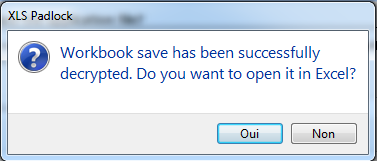
Formulas protected with XLS Padlock can’t be recovered when decrypting a save file, and thus, the decrypted workbook may not completely work. This feature should be used only to recover data or changes made by users. If you need to use the completely working workbook, you should instead run the application and load the save yourself.
|
 If you select an XLSCE file (cell values saving mode), XLS Padlock then asks you whether you want to modify the current workbook opened in Excel by loading cell values: "File ### will be modified or overwritten. Please confirm: do you want to overwrite it?" Warning: this will definitively overwrite values in your existing source workbook! If you confirm the operation, XLS Padlock will load cell values and finally display "Cell values were restored from the selected save file".
If you select an XLSCE file (cell values saving mode), XLS Padlock then asks you whether you want to modify the current workbook opened in Excel by loading cell values: "File ### will be modified or overwritten. Please confirm: do you want to overwrite it?" Warning: this will definitively overwrite values in your existing source workbook! If you confirm the operation, XLS Padlock will load cell values and finally display "Cell values were restored from the selected save file".
This decryption feature is useless without the original XLS Padlock project file (see how to save and restore settings). XLS Padlock does not let you decrypt saves made by other users of XLS Padlock. In fact, XLS Padlock uses your project settings to encrypt / decrypt save files. Without the project file, you can’t decrypt saves. That’s also why you should never share your XLS Padlock project files (.XPLP files) with third-parties, and make regular backups.
|


