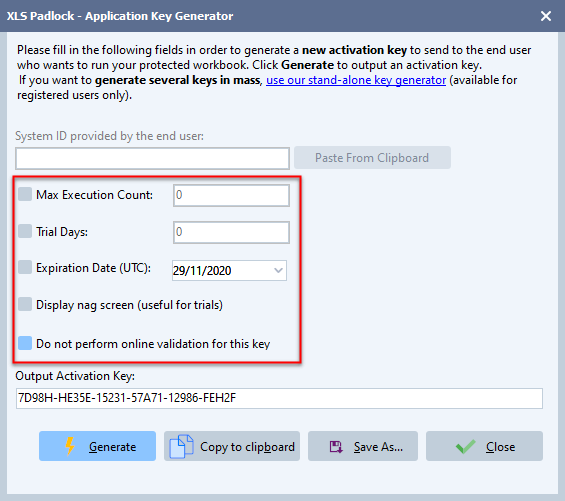All XLS Padlock Options > Licensing Options > Key Generator (portable and remote server versions) > Set restrictions on keys (expiration date, max execution count…) |
When you generate activation keys, you can set restrictions thanks to the following options:
You can limit the number of times your application can be run: tick “Max Execution Count” and enter the required number.
You can also make the key expire after a given number of days (tick “Trial Days” and enter the required number); alternatively, after a given date (tick “Expiration Date” and enter the required date).
If you want to display a reminder dialog at startup, also known as nag screen, tick “Display Nag Screen” in the key generator (useful for trials because it shows the remaining number of days or runs to end users):
.png)
Finally, if you use online validation and you want to let users bypass it (in case of offline activation for instance), you can tick “Do not perform online validation for this key”. This is recommended only if you also use hardware-locking for keys.
→ After the given date, number of executions or days, when running your application, your customers will get this window requiring a new key to activate your application:
.png)