With XLS Padlock, you decide whether you let users save their changes made to your Excel workbook or not.
How XLS Padlock saves and reloads user changes
 Tick or untick the option "Allow secure save" in the Security page:
Tick or untick the option "Allow secure save" in the Security page:
→ If you disable this option, your application will never be modified. Customers can use worksheets, write, delete… but when they close the application, changes are discarded. Note that the Save button is not disabled in some Excel versions, users can click it and the saving process seems to work; but in reality, changes are ignored.
→ If you enable this option, your customers will be able to modify your workbook and save the changes.
You will then have to select the saving mode.
 To save changes once the compiled workbook is opened, end users can click the usual Save button
To save changes once the compiled workbook is opened, end users can click the usual Save button ![]() in Excel or use “File => Save” menu.
in Excel or use “File => Save” menu.
The “Save As” dialog box will then appear, asking customers where they want to save a secure copy of the workbook:
.png)
The workbook with changes made by your customers will be securely stored at the location specified by the customer in a file.
This save file is given the extension .XLSC (or .XLSCE) and can’t be opened without running the secure application again.
By default, the dialog box will ask end users if they want to overwrite their changes or not. You can disable this behavior in the “Advanced Options”.
You can define your own custom extension for save files. Use the “Advanced Options” to define it. |
How can end users load their changes?
 The next time they run your application, customers will have the choice to open your original workbook or to open a version they already saved: "Choose Save File" or load a recent save. Clicking Load a recent save displays a menu listing the recent saves made by the end user. Only existing save files are listed. If the user removed a save file, it will not appear in the list.
The next time they run your application, customers will have the choice to open your original workbook or to open a version they already saved: "Choose Save File" or load a recent save. Clicking Load a recent save displays a menu listing the recent saves made by the end user. Only existing save files are listed. If the user removed a save file, it will not appear in the list.
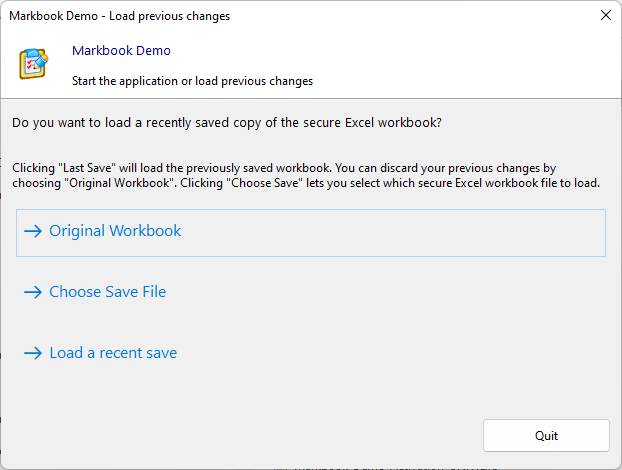
By default, the “Save As” dialog box is displayed each time a user clicks ![]() . The last file saved is automatically remembered.
. The last file saved is automatically remembered.
Note: only the Save icon is working in Excel (“Save As” is always disabled or not working).
 VBA Code Protection | Workbook Access Control
VBA Code Protection | Workbook Access Control
.png)
