All XLS Padlock Options > Security > Formulas and Passwords > Worksheet password protection |
The "Worksheet password protection" field should be filled in if you use Excel sheet protection:
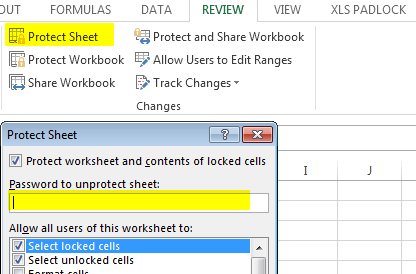
In case of Excel automation, XLS Padlock has to temporarily unprotect your sheets in order to apply formula protection, before re-protection. For this operation to be successful, in XLS Padlock, you must enter the password(s) you chose to unprotect sheets in Excel.
In case you have different passwords for your sheets, you must pass them to XLS Padlock thanks to the following JSON format.
{"worksheet 1 name": "Password1","worksheet 2 name": "Password2","worksheet 3 name": "Password3"…}
Example of 2 passwords to be entered in the field:
{"worksheet1": "Hello World","worksheet2": "Password2"}