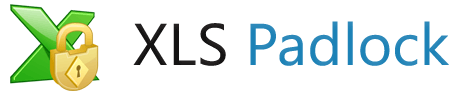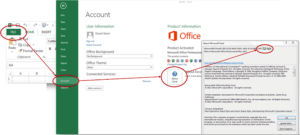Hardware-locked keys: an efficient means to prevent the sharing of your Excel workbook
You want to give access to your Excel workbook to some people only and don’t want them to share it with others?
⇒ Using hardware-locked keys is one solution
The other one is dongle protection or USB stick locking
See how this feature works online thanks to our Live Workbook Demonstration.
What is a hardware-locked key?
To open your Excel workbook, users will have to enter an activation key. If they do not have a correct key, the workbook will not open.
A hardware-locked key is a key delivered to a user that will only work on their computer. It won’t work on any other machine, so it becomes useless if it is shared with others.
The key is based on a unique system ID that depends on the user’s computer hardware.
How to use hardware-locked key protection?
When configuring your Excel workbook in XLS Padlock, you need to tick those two options in the Security page:
“End users must enter an activation key in order to use the protected workbook”
“Use hardware-locked keys”
Compile your application, and it is ready for distribution.
When yours users run your Excel workbook for the first time, they will get this window:
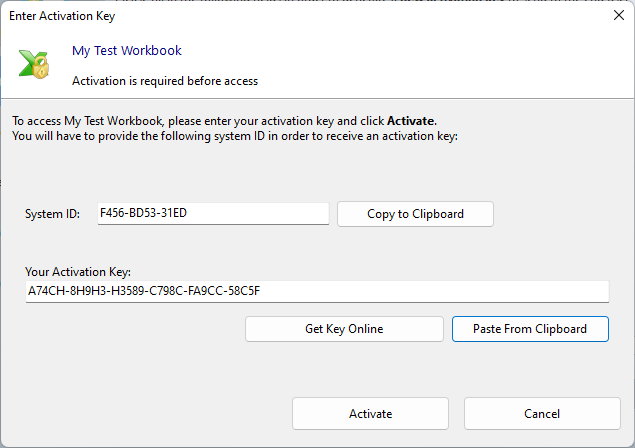
The user has to copy their system ID and send it to you. Alternatively, if you have a website, it is possible to configure the “Get Key Online” button so that the user can retrieve a key directly from your website.
Then you can create their key thanks to the Key Generator in XLS Padlock (click Key Generator button in the Activation Keys page).
.png)
You just have to enter the system ID your user has sent to you. If you wish, you can set restrictions on the key: limit the number of times your Excel workbook can be run, make your key expire after a given number of days or after a given date.
Click the Generate button. A key is instantly created. You can copy it to clipboard to send to your customer, and/or save it as a .txt file. The key is associated to the system ID you entered, so that it will activate your Excel workbook only on the computer with this system ID.
Your user runs your Excel workbook again and will get the same window as before. They will just have to enter the key and click Activate. Your application will open. For next runs on this computer, the workbook will open without requiring any key.
Make activation keys directly without using XLS Padlock
A stand-alone key generator for protected workbooks is also available for registered customers of XLS Padlock. With it, you can create activation keys for your protected workbooks without having to run Excel and XLS Padlock. Download it here.
Finally, we also provide a free online web application and associated PHP code for generating activation keys for your workbooks. This key generator PHP SDK can be used on your own website, so that you can generate and deliver activation keys automatically.
Go further and automate the delivery of activation keys with online activation
XLS Padlock comes with an online Activation feature to automate the retrieval of activation keys, even if they are hardware-locked: the secure workbook can communicate with your website and download activation keys directly from the server instead of prompting end users.
Learn more about adding online activation to your Excel workbooks for enhanced protection.
We used our online key generator in our Live Workbook Demonstration