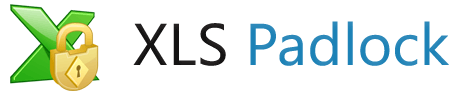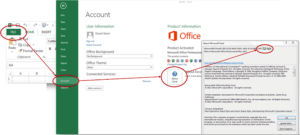Allow saving in your Excel workbook or not?
With XLS Padlock, decide if you want your users to be able to save their changes in your Excel workbook or not. Tick or untick the option “Allow secure save” in the Security page.
Disallow saving…
Users can still use worksheets, write, delete… but when they close your workbook, changes will not be saved.
Your workbook will never be modified, it will always be the same at startup.
In some Excel versions, the Save button is not disabled. Users can click it and the saving process seems to work; but in reality changes are ignored.
Allow saving…
Your users will be able to modify your worksheets and save changes. They can click the usual Save button or use “File => Save” menu.
XLS Padlock securely stores the compiled workbook with changes made by your customers. It places the storage file to the location specified by the customer. This file is given the extension .XLSC. End users can not open the storage file without running the compiled workbook application again. Thus, your original workbook remains safe in the application, as end users can not copy it in Excel format.
A dialog box will appear, asking end users where they want to save a secure copy of the workbook:
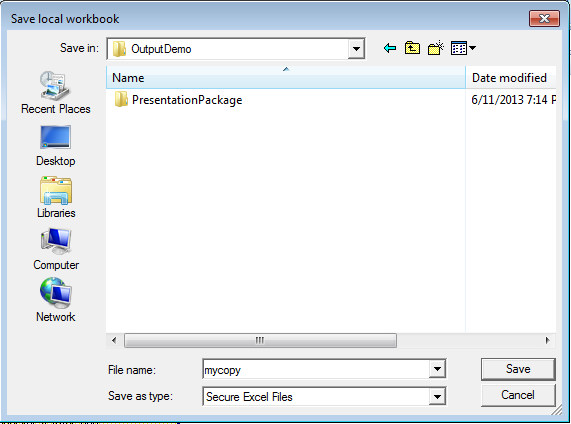
The next time they run your application, users will have the choice. Open your original workbook or a version they saved previously: the last one, or a previous one (“Choose Save File”):
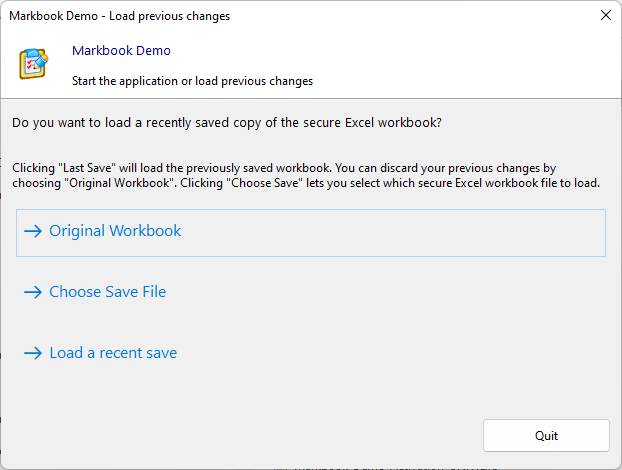
The original workbook will always be available. If you have protected your formulas, they will still be hidden in the differents savings.
VBA developers can use some VBA code extensions provided by XLS Padlock in their protected workbooks in order to save a secure copy of the workbook without prompt, or suggest a filename for the save dialog box.