In a previous topic, we saw how to set up activation keys. You want to give access to your Excel workbook to some customers only and do not want them to share it with others?
Using hardware-locked keys is one solution.
See how this feature works online thanks to our Live Workbook Demonstration: |
About hardware-locked keys
To open your Excel workbook, customers will have to enter an activation key. A hardware-locked key is a key delivered to customers that will only work on their computer. It won't work on any other computer than the expected one, so that it becomes useless if it is shared with others.
The key is based on a unique system ID that depends on the customer's computer hardware.
This topic shows you how to set up hardware-locked activation keys for your workbook application.
1. Enable activation keys
Tick "End users must enter an activation key in order to use the protected workbook" and “Use hardware-locked keys”:
You can optionally choose the hardware components for the System ID by clicking "System ID Options", but do not change them after you started deploying your application to others.
Rebuild your application. That's all.
2. Test your application
Run the application. You are now prompted to enter an activation key before you may access the workbook. Customers must copy their system ID and send it to you. Alternatively, if you have a website, it is possible to configure a "Get Key Online" button so that the user can retrieve a key directly from your website.
.png)
3. Generate activation keys
You can create activation keys thanks to the Key Generator in XLS Padlock, click the Key Generator button:
You just have to enter the system ID your customer sent to you. Then, click the Generate button. A key is instantly created. You can copy it to clipboard to send to your customer, and/or save it as a .txt file:
.png)
Your customers run your Excel workbook again and will get the same window as before. They will just have to enter the key (or use Paste From Clipboard) and click Activate:
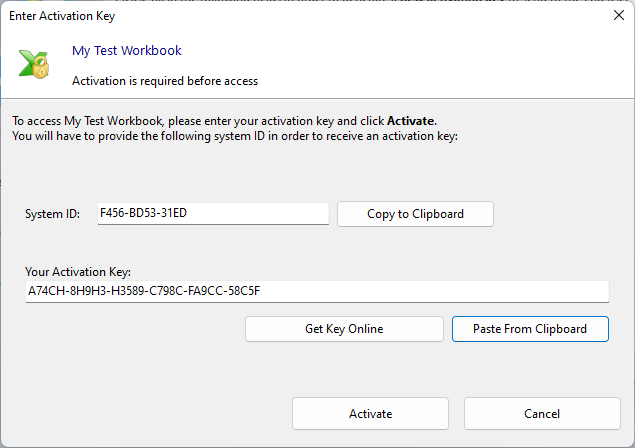
.png)
The customer will be granted access and your workbook will open. The application will not ask for the key again, unless you set an expiration date for instance.
Moreover, the key is associated to the system ID of the customer, so that it will activate your Excel workbook only on the computer with this system ID. Sharing that activation key with another person is useless because the system ID will differ.
Generate activation keys automatically
The main drawback you will encounter is that you need to obtain your customers' system ID in order to generate their personalized key. If you have several hundred customers, this can cause problems. Fortunately, XLS Padlock provides you with a feature called online activation to automate the activation process and hardware-key distribution.
Finally, we also provide free online web applications for generating hardware-locked activation keys for your workbooks.

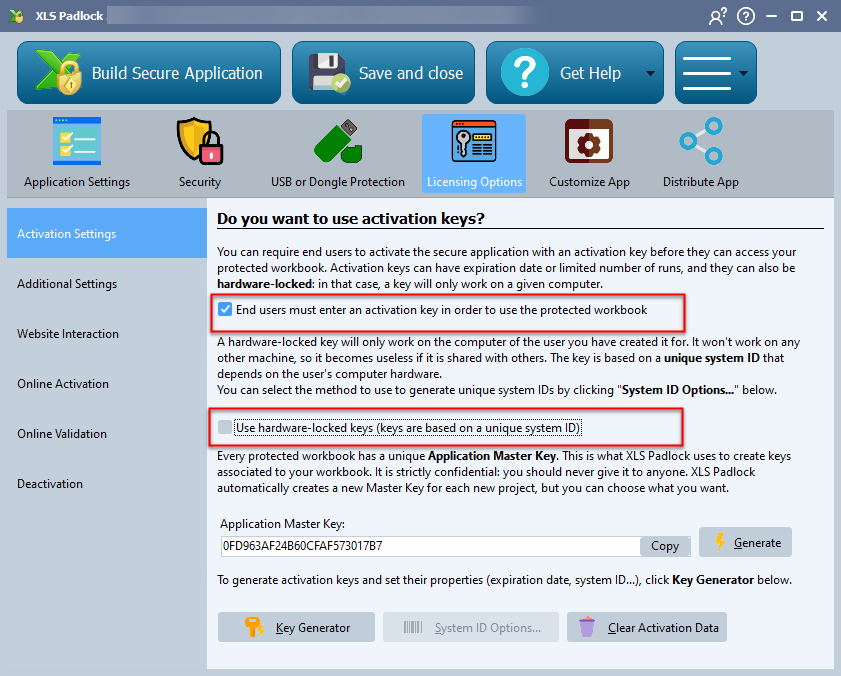
.png)